The Options tab of the Personal Preferences allows you to set a variety of outgoing fax features and parameters.
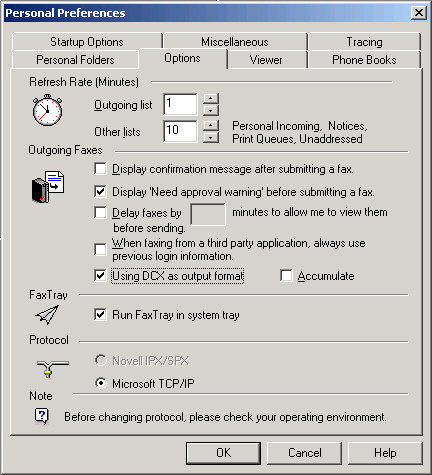
Refresh Rate (Minutes)—Specifies the frequency in minutes that the specified lists will be refreshed.
Outgoing list—Specifies a value for the Outgoing Faxes Queue. The default setting is every minute.
Other lists—Specifies a value for other lists–-Personal Incoming, Notices, Print Queues, Unaddressed. The default setting for refreshing these list is every 10 minutes.
Outgoing Faxes
Display confirmation message after sending a fax—Check this option if you want FaxPress Enterprise to display a message telling you that the fax was successfully sent. If this is checked confirmation messages will also be displayed when faxing through a third party application, such as MS-Word and Goldmine.
Display ‘Need approval warning’ before sending fax. If you have configured your system with FaxPress Enterprise Approval, when this option is selected, you will be alerted when approval is required prior to fax transmission
When faxing from a third party application, always use the previous login information— FaxPress Enterprise lets you send a fax from within third-party applications. One of the steps in this process is to login to a FaxPress Enterprise server when you are ready to send the fax. If you enable this option, you will only be prompted to login to a FaxPress Enterprise the first time. For the next login, the previous (FaxPress Enterprise) login information will be used. If this option is checked, logins to FaxPress Enterprise from Goldmine and MS-Word will be automated.
Using DCX as output format - limits the FaxPress Enterprise software to converting attached files into DCX format. Click this checkbox if you are going to be sending faxes using the FaxPress Enterprise software to a previous FaxPress (non-Enterprise) server. These servers can only handle files in DCX format.
Accumulate– enables the FaxPress Enterprise fax enveloping function. Allows users to submit multiple documents as one fax job. Submitted jobs will be accumulated as one fax attachment until user clicks either the Send or Cancel button.
FaxTray—allows you to directly access FaxPress Enterprise from your system tray. To store the icon in your system tray for ready access, click the check box for Run FaxTray in system tray. For information on using FaxTray, refer to Sending Faxes.
Protocol — May be used to allow the FaxPress Enterprise Client to communicate with a different FaxPress Enterprise server. Contact your FaxPress Enterprise administrator before changing this setting.
|
FaxPress Enterprise & Enterprise Redundant WebHelp
Last Updated: 11/1/2007
E-mail this page |
Castelle 855 Jarvis Drive, Suite 100 Morgan Hill, CA 95037 Toll-free 800.289.7555 Tel 408.852.8000 Fax 408.852.8100 |